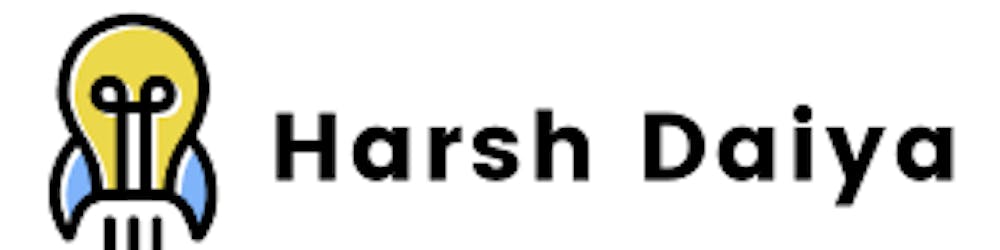Amazon Redshift is a fully managed, petabyte-scale data warehouse service offered by Amazon Web Services (AWS). It is designed to handle very large datasets with high performance and low cost. Redshift is based on PostgreSQL and integrates seamlessly with other AWS services, such as S3, EC2, and RDS.
One of the key features of Redshift is its ability to handle large amounts of data efficiently. It uses a columnar data storage format and Massively Parallel Processing (MPP) architecture to distribute data and queries across multiple nodes. This allows Redshift to process queries much faster than a traditional relational database management system (RDBMS) running on a single server.
In this blog post, we will cover the following topics in depth:
Setting up an Amazon Redshift cluster
Loading data into Redshift
Querying data in Redshift
Optimizing query performance
Managing and monitoring a Redshift cluster
Let's get started!
Setting up an Amazon Redshift cluster
Before you can use Redshift, you need to set up a cluster. A Redshift cluster consists of one or more nodes, each of which is a computing unit that stores data and processes queries. You can choose the number of nodes and the type of nodes based on your workload and budget.
To set up a Redshift cluster, follow these steps:
Sign in to the AWS Management Console and navigate to the Redshift dashboard.
Click the "Create cluster" button.
Select the type of node(s) you want to use. Redshift offers a variety of node types, including dense compute nodes, dense storage nodes, and RA3 nodes. Choose the node type that best fits your workload and budget.
Select the number of nodes you want to use. You can choose from 1 to 128 nodes. The more nodes you have, the faster your queries will be processed. However, keep in mind that the cost of the cluster increases with the number of nodes.
Choose the cluster identifier and database name. The cluster identifier is a unique name for your cluster, and the database name is the name of the default database that will be created when the cluster is launched.
Select the VPC and subnet group. A Virtual Private Cloud (VPC) is a virtual network that you can use to isolate resources in the cloud. A subnet group is a collection of subnets in a VPC. Choose a VPC and subnet group that have the necessary network access and security settings.
Select the security group. A security group is a virtual firewall that controls inbound and outbound traffic to the cluster. Choose a security group that allows the necessary network access and security settings.
Configure the cluster parameters. Redshift allows you to specify various cluster parameters, such as the sort key, replication, and backup options. Choose the parameters that best fit your workload and requirements.
Review the summary and launch the cluster. Review the summary of your cluster configuration and click the "Create cluster" button to launch the cluster.
It may take a few minutes for the cluster to be created and become available. Once the cluster is available, you can connect to it using a PostgreSQL client, such as psql or pgAdmin.
Architecture

Loading data into Redshift
Once you have set up a Redshift cluster, you can load data into it. There are several ways to load data into Redshift, including the following:
- COPY command: The COPY command is the most efficient way to load data into Redshift. It allows you to load data from files in Amazon S3, Amazon EMR, and other sources directly into Redshift. The COPY command can handle large volumes of data and has built-in support for parallel loading and error handling.
To use the COPY command, you need to create a table in Redshift and specify the source data and the target columns. You can then use the COPY command to load the data into the table. Here's an example of how to use the COPY command to load data from a CSV file in S3 into a table in Redshift:
COPY table_name
FROM 's3://bucket_name/path/to/file.csv'
WITH (
FORMAT CSV,
HEADER
)
- INSERT command: The INSERT command allows you to insert rows into a table one at a time. It is useful for inserting small amounts of data, but it is not as efficient as the COPY command for loading large volumes of data.
To use the INSERT command, you need to specify the table name and the values for each column. Here's an example of how to use the INSERT command to insert a row into a table:
INSERT INTO table_name (column1, column2, column3)
VALUES (value1, value2, value3)
- Data loading tools: There are several tools available for loading data into Redshift, such as the AWS Data Pipeline, AWS Glue, and the Redshift Data Loader. These tools can simplify the process of loading data and provide additional features, such as scheduling and data transformation.
Querying data in Redshift
Once you have loaded data into Redshift, you can query it using SQL. Redshift supports most of the SQL commands and functions that are available in PostgreSQL.
To query data in Redshift, you can use the SELECT statement to select specific columns from a table, the WHERE clause to filter rows, the GROUP BY clause to group rows, and the ORDER BY clause to sort the results. You can also use the JOIN clause to join multiple tables, the UNION clause to combine the results of multiple queries, and the LIMIT clause to limit the number of rows returned.
Here's an example of a query that selects the top 10 customers with the highest sales:
SELECT customer_name, SUM(sales) as total_sales
FROM sales_table
GROUP BY customer_name
ORDER BY total_sales DESC
LIMIT 10
Redshift also supports the use of views, which are virtual tables that are defined by a SELECT statement. Views can be used to simplify queries by encapsulating complex logic or to provide different perspectives on the same data.
To create a view, you can use the CREATE VIEW statement. Here's an example of how to create a view that shows the total sales by month:
CREATE VIEW sales_by_month AS
SELECT EXTRACT(MONTH FROM sale_date) as month, SUM(sales) as total_sales
FROM sales_table
GROUP BY month
Optimizing query performance
To optimize the performance of your queries, you can follow these best practices:
Use the right data types: Redshift stores data in columns, and each column has a data type that determines the kind of values it can store. Choosing the right data type for each column can improve query performance by reducing the amount of memory used and increasing the compression ratio. For example, using the VARCHAR data type instead of the TEXT data type can save space and reduce the amount of I/O needed to read the data.
Use sort keys and distribution keys: Redshift stores data on disk in sorted order, which can improve query performance by reducing the amount of data that needs to be read from disk. You can specify a sort key for each table to determine the order in which the data is stored. You can also specify a distribution key to control how the data is distributed across the nodes of the cluster. Choosing the right sort and distribution keys can improve the performance of queries that filter or join large tables.
Use columnar storage: Redshift stores data in a columnar format, which can improve query performance by reducing the amount of data that needs to be read from disk. When querying a table, Redshift only reads the columns that are needed, which can reduce the amount of I/O and memory required.
Use compression: Redshift uses compression to reduce the size of the data stored on disk, which can improve query performance by reducing the amount of I/O needed to read the data. Redshift supports several compression methods, including run-length encoding (RLE) and LZO. Choosing the right compression method can improve the compression ratio and reduce the query execution time.
Use materialized views: Materialized views are pre-computed results that are stored in a table, which can improve query performance by reducing the amount of computation needed. Materialized views are especially useful for queries that access a small subset of the data or that are used frequently.
Managing and monitoring a Redshift cluster
Once you have set up a Redshift cluster and loaded data into it, you need to manage and monitor it to ensure that it is running smoothly. Here are some tips for managing and monitoring a Redshift cluster:
Monitor the load on the cluster: You can use the Redshift console or the Amazon CloudWatch service to monitor the load on the cluster. You can view the number of queries executing, the CPU and memory usage, and the I/O activity. This can help you identify performance issues and optimize the cluster configuration.
Monitor the data distribution: You can use the Redshift console or the Amazon CloudWatch service to monitor the distribution of data across the nodes of the cluster. If the data is not evenly distributed, it can cause some nodes to become overloaded, which can impact query performance.
Monitor the disk space: You can use the Redshift console or the Amazon CloudWatch service to monitor the disk space usage of the cluster. If the disk space is running low, it can impact query performance and cause the cluster to become unavailable.
Monitor the query performance: You can use the Redshift console or the STV_RECENTS view to monitor the performance of individual queries. This can help you identify queries that are slow or consuming a lot of resources, and optimize them.
Use the right cluster size: You can scale the size of your Redshift cluster up or down based on the workload. If the cluster is too small, it may not be able to handle the load, and if it is too large, it may be underutilized and waste resources. You can use the Redshift console or the Amazon CloudWatch service to monitor the workload and adjust the cluster size accordingly.
In conclusion, Amazon Redshift is a powerful and cost-effective data warehouse service that allows you to store and query large volumes of data efficiently. By following the best practices covered in this blog post, you can optimize the performance of your Redshift cluster and ensure that it is running smoothly.
I hope this blog post has been helpful in providing an in-depth understanding of Amazon Redshift and how to use it effectively. If you have any questions or comments, please let me know.